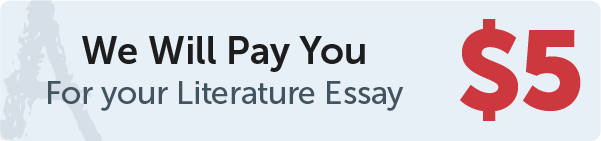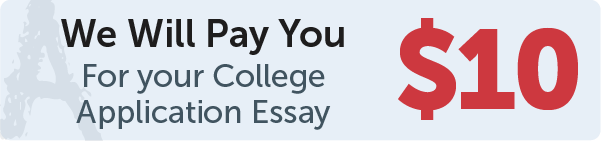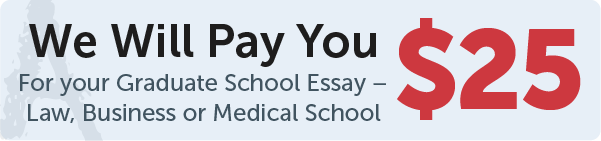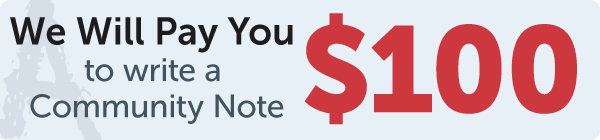Answer
To create a button in Tkinter with the text "OK", a white foreground, a red background, and a callback function processOK, you can use the following code:
import tkinter as tk
def processOK():
$\hspace{4mm}$print("OK button was pressed")
root = tk.Tk()
ok_button = tk.Button(root, text="OK", bg="red", fg="white", command=processOK)
ok_button.pack()
root.mainloop()
Work Step by Step
In this code, `root` is the main window of your Tkinter application, which is created using the `Tk()` method. Then, we define the callback function `processOK` that will be executed when the button is pressed.
Next, we create a `button` widget using the `Button` constructor and specify the parent window as `root`, the text as "OK", the background color as "red" using the `bg` option, the foreground color as "white" using the `fg` option, and the command to be executed as `processOK` using the `command` option. Finally, we use the `pack()` method to display the button on the screen.